この記事では、Excelアドインの作成方法について説明しています。Excelアドインは、VBAコードを含むファイルで、デフォルトの関数ではない追加の機能を提供します。記事では、BMI(ボディマス指数)を計算するカスタム関数を作る手順が示されています。手順には、VBAコードの記述、アドインファイルの保存、アドインのインストール、関数の使用、アドインのアンインストールが含まれます。このカスタム関数を使うことで、BMIを計算し、分類を確認できます。
Excel Add-Inを使用してBMIを計算するカスタム関数を作成する方法
この記事では、Microsoft ExcelにおけるAdd-In(アドイン)を使用して、BMI(ボディマス指数)を計算するカスタム関数を作成する手順を説明します。ExcelのAdd-Inを使用することで、標準のExcel関数にはない独自の機能を追加することが可能になります。
はじめに
Add-Inは、VBA(Visual Basic for Applications)コードを含むファイルで、Excelの起動時に自動的に読み込まれ、追加機能を提供します。これにより、ユーザーが独自に定義した関数(UDF:User-Defined Function)を作成することができます。この記事では、 BMIを計算するためのカスタム関数を作成し、Add-Inとして保存し、使用するための手順を示します。
BMIの計算
BMIは、成人の体重と身長を基にした簡単な指標で、低体重、正常体重、過体重、肥満を分類するために用いられます。BMIの値は年齢に依存せず、性別も考慮されません。以下の表はBMIの分類を示しています。
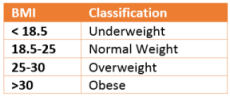
このBMIの計算式は次の通りです:
[ \text{BMI} = \frac{\text{体重(kg)}}{(\text{身長(cm)} / 100)^2} ]
手順
ステップ1: VBAコードの作成
- Microsoft Excelを開き、キーボードで「Alt + F11」を押してVBE(Visual Basic Editor)を表示します。
-
挿入メニューから「モジュール」を選択し、以下のスクリプトを入力します。
Function BMI(weight, height) BMI = weight / (height / 100) ^ 2 End Function - VBEウィンドウを閉じてExcelに戻り、ファイルを保存します。
ステップ2: Excelワークブックの保存
- ファイル名ボックスに好きな名前を入力します。この場合、「BMI Calculation」と名付けます。
-
ファイル形式として「Excel Add-In (.xlam)」を選択し、ワークブックを閉じます。
注意: Add-Inは任意の場所に保存できますが、Excelの標準の場所に保存することで、Excelのメニューから簡単にアクセスできるようになります。
ステップ3: Add-Inのインストール
- Microsoft Excelを開き、「ファイル」タブをクリックしてオプションを選択します。
- 「アドイン」タブをクリックし、「管理」オプションで「Excelアドイン」を選択し、「実行」をクリックします。
- 「開発者」タブを選択し、「アドイン」をクリックしてアドインダイアログを表示します。
- インストールしたいAdd-In(この場合はBMI Calculation)を探し、チェックボックスをオフにして「OK」をクリックします。
ステップ4: 関数を使用する
-
E1セルに「=BMI(55,170)」と入力してEnterキーを押します。結果が「19.03」と表示されれば、カスタム関数は正常に動作しています。
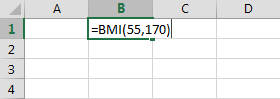
ステップ5: Add-Inのアンインストール
Add-InはExcelの起動時に常に実行されるため、必要なくなった場合はアンインストールすることができます。
- 「開発者」タブの「アドイン」をクリックして、アドインダイアログを開きます。
- アンインストールしたいAdd-Inのチェックボックスをオフにして、「OK」をクリックします。
結論
以上の手順を通じて、Excel Add-Inを使用してBMIを計算するカスタム関数を作成し、利用する方法を学びました。これにより、Excelの機能を拡張し、より便利に活用することができます。
免責事項
この記事で取り上げたサードパーティ製品は、Microsoftとは独立した企業によって製造されています。Microsoftはこれらの製品の性能や信頼性に関して、明示または暗示のいずれも保証しません。
Excelを用いて健康管理を行うために、BMIを計算するカスタム関数をぜひ活用してください。
————-
Create An Excel Add-In to Calculate Body Mass Index (BMI) – Microsoft 365 Apps
Source link
The article provides a comprehensive guide on how to create and use an Excel Add-In using VBA (Visual Basic for Applications) to develop a custom function for calculating Body Mass Index (BMI).
Key Points:
-
Definition of Excel Add-In: An Excel Add-In is a file saved in .xlam format that contains VBA code to introduce functions not available by default in Excel. These custom functions are referred to as User-Defined Functions (UDFs).
-
Creating a Custom Function: The article details the process of writing VBA code for a BMI function:
- Open the Visual Basic Editor (VBE) by pressing Alt + F11.
- Insert a module and write the code:
Function BMI(weight, height) BMI = weight / (height / 100) ^ 2 End Function.
-
Saving the Add-In: After coding, users are instructed to save the workbook as an Excel Add-In (.xlam) format. It is advised to save the Add-In in the default location for easier access.
-
Installation: The Add-In needs to be installed in Excel by navigating to the Add-Ins section in Excel Options. Users can enable the installed function from this menu.
-
Using the Function: A demonstration of using the custom function is provided, showing how to input values to calculate BMI in Excel.
- Uninstallation: Instructions are also given for uninstalling the Add-In, should the user no longer need it, which involves deselecting it in the Add-Ins dialog.
The article is structured to assist users from creating the function to using and eventually uninstalling the Add-In, emphasizing the simplicity and utility of UDFs in Excel.
Overall, it serves as a practical tutorial for Excel users looking to extend the functionality of their spreadsheets through custom coding.


